M15 is a globular cluster in the constellation Pegasus. It is not quite as large or as bright as M13, the Great Hercules Cluster and not nearly as impressive as Omega Centauri (at least, that's what I've read—Omega Centauri is only visible from the Southern Hemisphere). Nevertheless, M15 is an easy telescopic destination and one of the best Autumn deep-sky objects.
As you can see, even an amateur telescope can resolve the cluster into hundreds of stars and reveal the globular shape. M15 is roughly 33,000 light-years from Earth. At that distance, the Sun would be invisible in the image above.
Technique
The image above is a composite of 60 exposures, each 15 seconds long. The exposures were combined using the AutoStar suite and the resulting image was then manipulated using Adobe Photoshop.
I tried 30 seconds per exposure, but I did not carefully polar-align the telescope and I ended up with star trails. At 15 seconds per exposure, the tracking drift was small enough that the stars looked round.
I focused by aiming at the Moon, which was also up tonight.

The raw image from the DSI may seem disappointing, but I've done this enough to know that a good image is in there—it just needs to be brought out using Photoshop.

Use Image/Adjust/Levels in Photoshop to stretch the histogram. We are basically just making everything brighter.
Now notice that there is a uniform sky glow instead of the black of deep space—a consequence of my light-polluted skies. I used the eyedropper tool to sample the color of the glow. If the glow is not even across the image, you might want to make a layer copy and blur the copy to get rid of noise artifacts. You've essentially averaged the glow across the image. Now sample the color of the glow in the blurred copy. Next, modify the blurred copy by selecting all and filling it with the glow color. You now have a layer that has just the sky glow but no cluster. Use the Image/Apply Image command to subtract the sky glow layer from the image layer (the layer with the cluster).
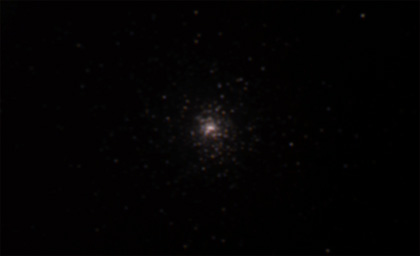
Once again, we stretch the histogram...

Much better! Suddenly it looks like a globular cluster! After this, you can experiment with different techniques to make the image better. For example, you can use Image/Adjust/Curves to enhance the contrast. Or you can use Filter/Sharpen/Unsharp Mask to make the stars sharper. As with everything in life, practice is all you need.
